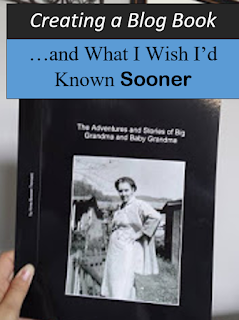 My very first blog book has arrived and I am thrilled! There are a few things about printing the blog book that I wish I'd known sooner.
My very first blog book has arrived and I am thrilled! There are a few things about printing the blog book that I wish I'd known sooner.In my last post, I wrote about creating my first blog book. (You can read that here.) I used a blog-to-print, online service called blog2print. For about $17.00, blog2print "slurped" my blog posts and formatted them into book form.
The bottom line? I was very happy with the results, but I will do some things differently next time.
What I Did and What I'd Do Different
I ordered a soft cover book with a total number of 24 pages. I felt a soft cover book fit the number of pages better than a hard cover book. I was happy with this choice. I would likely choose to do a soft cover book for anything under 50 pages.
I set my book to "compact" for the page layout, but should have chosen "snapshot." By choosing "compact," I allowed the system to move my photos around to make the best use of space. Unfortunately, many of my captions were printed in unusual places and even on different pages altogether. Next time, I will choose the "snapshot" layout.
I did NOT add a page break in between posts. I did this to save space and unneeded pages. This was a good choice and I was happy with the look. I will definitely do that again.
I chose to print in color. The majority of my photos were color to begin with. For this reason, I had my book printed in color. The additional cost was very minimal and I am happy with the choice. I would base this decision on whether the majority of the images you are printing are color or black and white.
I added my name as author. At the last minute, a fellow blogger mentioned they had forgotten to add their name as author of their book. I wanted to make sure my name appeared on the front cover. There was no field on the set-up page to add an author's name. Instead, I used the "side text" on the front cover to add "By Amie Bowser Tennant."
The Results
The cover was perfect! The image looked great and my name appeared on the side as author.
All the images were clear and just what I had hoped.
My first page looked like this:
Notice, the posts were formatted to come one after the other; I like that. However, by choosing the "compact" page format, the captions of my photos were added to the text in some unexpected places, as I mentioned before.
If you notice in the image above, the screenshot of a FamilySearch page has the caption a paragraph away. Now look at the bottom image. I had created a caption prior to uploading the image to my blog post. In that way, the caption is "stuck" to the image and you avoid this problem of captions not being with their appropriate images.
Was that a bit confusing? Don't worry, there is an easier way. If I had chosen the "snapshot" page layout, then the page would be formatted with my captions closer to the actual image. See image below as an example.
The BEST thing to do when using blog2print service is to add your captions to your photos before adding them to the post. The next best thing would be to choose the "snapshot" page layout option. If you are not pleased with either of these options, I would suggest using another service all together.
Blurb.com allows you to edit each page and by so doing, you will not have the caption-picture problem. It is more editing work on your part, but you may be happier with the results.
Conclusion
Before you place your order, ask relatives if they would like a copy! Whoops, I didn't do that. I was so excited to make my first book that I didn't even think about offering the option to the family. Several family members are now interested in purchasing a copy as well. It is not difficult to order more, but some forward thinking would have avoided having to order again.
Overall, this was a wonderful, easy, and pretty successful venture. I am anxious to continue printing my blogs into book format in the future. Maybe you should try it too!
If you enjoyed this article about blog books, read my earlier post:
"Creating Your First Blog Book: Here's How"


Nicely done, Amie! It looks great (and kudos for remembering to put your name on it LOL). As for ordering twice, think about it this way: you can go back and make the changes you want made and THEN let your family get theirs. Consider yours a galley proof :)
ReplyDeleteCongrats!
Jenny! That is a great way to look at it! I think you are absolutely right!
DeleteAmie. I also used Blog2Print to create a book earlier this year. I did a hard cover with over 150 pages. I was very happy with the result, but like you said, I will make a few changes next time. Prior to that I had tested Blurb with a small soft cover book. I wasn't happy with the result. I personally don't want to edit each page. Blurb did not display posts the way they should be and some images were not included. I suppose that's because I did no editing. For an easy, nearly fool proof book of your blog posts I always recommend Blog2Print. Congrats on your book and thanks for sharing it with us.
ReplyDeleteThanks Michigan Girl!
DeleteYour Blog2Print book looks nice. I personally would have a problem with the pictures being so small. Was that because they were small to start with, or was that a function of the inability to edit? That's another thing I really love about the editing capabilities in Blurb. But, Michigan Girl is right, to each their own, some people don't want to edit each page; I would be incredibly frustrated if I could not.
ReplyDeleteAmanda, That is a great question! The pictures were only small in the image I posted here on the blog. The pictures looked bigger in person. However, I always make my images "large" or "x-large" on the blog as well. I believe there was an option to print "big" images before the final order was place, but you are right...there is not much editing when using blog2print.
DeleteI may give Blurb a try in the future and test my mad editing skills! I might have to get some tips from you if I do!! Thanks for commenting and have a super weekend!
Amie,
ReplyDeleteI want to let you know that your blog post is listed in today's Fab Finds post at http://janasgenealogyandfamilyhistory.blogspot.com/2015/09/follow-friday-fab-finds-for-september-4.html
Have a great weekend!
Jana, Thanks so much for including me! You have a super weekend too!
DeleteTerrific! Isn't it fun seeing your blog in a book? I'm not surprised that your family wants some books. They make great Christmas presents, too.
ReplyDeleteThis is very helpful post. Thanks.
ReplyDelete